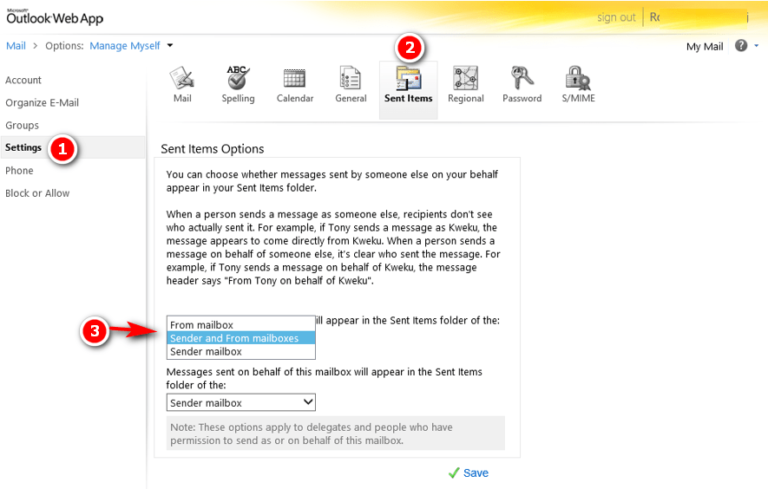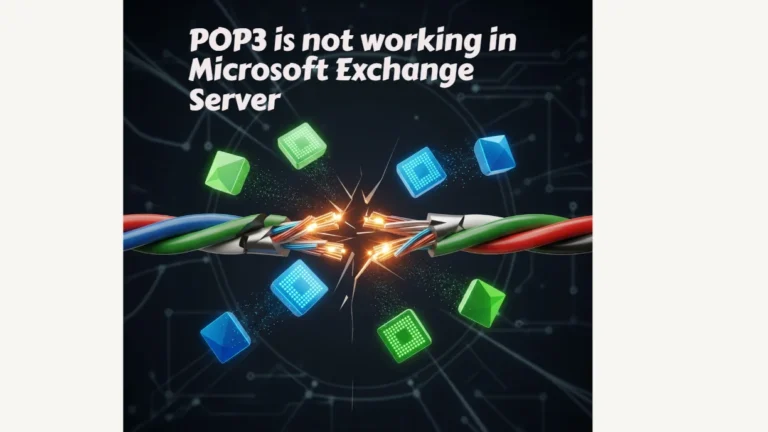When a user sends an email from a shared mailbox the sent emails are stored on the user’s personal Sent Items folder instead of the shared mailbox’s sent Items folder.
We can fix this behavior by following one of the below methods.
- By modifying the registry key on each computer where the shared mailbox is being accessed
- Using Set-MailboxSentItemsConfiguration PowerShell command.
- Modifying the Sent Item saving behaviour from Outlook web app (Available only on Exchange 2010 environment)
Method 1: Registry key on the user’s machine
- Click Start, click Run, type regedit, and then click OK.
- Locate and then click the following registry subkey:
HKEY_CURRENT_USER\Software\Microsoft\Office\x.0\Outlook\Preferences
Note The x.0 placeholder represents your version of Office (16.0 = Office 2016, 15.0 = Office 2013, 14.0 = Office 2010).
- On the Edit menu, point to New, and then click DWORD Value.
- Type DelegateSentItemsStyle and then press Enter.
- Right-click DelegateSentItemsStyle and then click Modify.
- In the Value data box, type 1, and then click OK.
- Exit Registry Editor.
Method 2: Set-MailboxSentItemsConfiguration PowerShell Command
Set-MailboxSentItemsConfiguration “HelpDeskSharedMailbox” -SendAsItemsCopiedTo:SenderAndFrom
Method 3: Outlook Web App (OWA) (applicable for only exchange 2010 environment)
To change the sent item saving of a shared mailbox, make sure you have the full mailbox access on the shared mailbox.
- Open your personal mailbox using Outlook Web App and open the shared mailbox by following the steps mentioned below:
- Click on your name at the top right of the screen and select “Open Other Mailbox”
- In Select mailbox, type the name of the shared mailbox. A part of the mailbox name can also be entered and CTRL+K can be used to complete the mailbox name.
- Click “Open” to open the shared mailbox
- Check Options ->See all Options at the top right of the screen
- Click on Settings in the left-hand column
- Click Sent Items on the top bar
- The following screen will now appear:
- By default, the option is set to “Sender mailbox”. You can change the setting to one of the below options
- Sender mailbox : this will save the items in the personal mailbox.
- From Mailbox : This will save the items in the Shared mailbox. Though the option is available but it is reserved for future use.
- Sender and From Mailboxes: This will save items in both personal and shared mailbox.
- Click on Save after changing the option.
- You need to restart outlook to confirm that change is successfully implemented. This can also be confirmed from OWA.
- The advantage of doing this from OWA than creating registry key is that once done from OWA, it will be changed on all the computers where this shared mailbox is accessed.